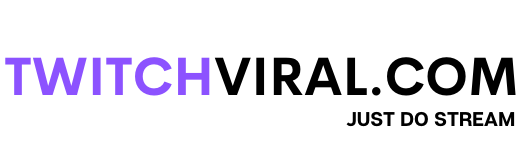Table of Contents
If you are fascinated with video games and live streaming, the Twitch app is the one-stop solution for all kinds of entertainment needs. It is one of the most prominent applications used by Gamers and gaming freaks to get access to various online live gaming sessions. The central focus of this application is to create high-level engagement and close bonds between Gamers and their audience.
For iOS users, going live is quite easy. Just push the live button, which will enable you to stream your content from your iPhone’s camera. IOS users have to give access to the control center, hold the screen recording button, and then tap on the start recording icon for the stream to begin. You can also get help from different applications for streaming live games.
How Does the Twitch App Work?
Whenever you watch any live broadcast, a split-screen display will allow you to see the screen monitor and make you able to hear and play through a smaller window on the edge of the broadcaster stream. The audience is also allowed to comment on the live-streaming session and can ask and even provide their suggestion during the live session only. In case you’ve ever missed out on any of your favorite streaming sessions, then Twitch will save that particular gameplay for you to watch so that you cannot miss any of the live sessions of your favorite broadcasters.
In addition, the application has been designed with a user-friendly interface, making it very convenient for users to access all the features. You can share various emoticons and stickers while watching any live gameplay video and show love for your broadcaster. It also acts as a social network by allowing its users to chat with each other by creating a unique chat room.
How do you stream mobile games on Twitch iOS?
Before going live to stream any mobile games, make sure that you have successfully installed Twitch applications on your device. You can get the application very easily through the app store while using the iOS-based operating system. There are many options available for streaming, such as iPhones, iPads, or IOS. You can even stream directly through your mobile device.
To access various streaming features, you have to create an account by providing your credentials and the necessary details for establishing a Twitch account. Once you have completed setting up your account, you can very easily stream any of the games available on your device by sharing the device screen with the audience. You can also engage more closely with them through the live chat features provided by the Twitch app.
How do you stream mobile games on a Twitch iPhone?
- Very firstly, launch the Twitch application on your iPhone and go to the home page.
- Visit the profile icon located in the upper left corner of your screen.
- You will be displayed with an account menu. Then, you have to choose the icon representing’ go live,’ which is just near your Twitch username.
- Afterward, you have to select any particular game that you want to stream while going live.
- You will be presented with a list mentioning various categories, from which you can choose any game you want to play and then proceed further.
- You can now adjust your stream title name through your stream dashboard and set up the microphone and device volume as needed.
- A big purple icon mentioning’ Start Broadcast’ will appear on the screen. Once you have started your live gaming session, your iOS screen recording menu will be shared.
How do you stream mobile games on the Twitch iPad?
- The first step in live broadcasting mobile games on the ch app via iPad is to have good and stable internet connectivity.
- You will find a ‘start streaming button in the lower right corner of the Twitch dashboard.
- You will be asked to grant permission to manage your microphone. To make it accessible, tap on the allow tab.
- Before going live and interacting with your viewers, double-check your microphone and sound settings.
- Tap the red record button to begin the stream, and ensure that you have switched apps to the game you want to stream.
- After a countdown of at least 3 seconds, the screen will be broadcast to your Twitch viewers.
- Once life has begun, you can stream any mobile video game, and your webcam footage and images will be shared with your audience.
Make sure that you have turned off notifications from your privacy policy or put your device in the do-not-disturb mode so that no notifications will appear on your screen while streaming. This step is crucial for your privacy concerns and for an uninterrupted streaming journey.
Top Mobile Games to be Streamed on Twitch
As a good streamer, I prefer to stream different games regularly, hold interactive sessions to increase engagement with my audience and work on their suggestions and queries.
- Mine craft
- Fortnite
- Call of Duty
- Rocket League
- FIFA 21
- Garena Free Fire
and many more.
You can stream as many games as you want on the Twitch app. You have to make sure that particular game has been successfully downloaded and working on your device with no glitches.
Final Words
The Twitch app is one of the most used and engaging apps best suited for gamers. With its increasing popularity, it has also expanded its features by providing live shows of various content like music, food, sports, travel, talk shows, and many more. The application is free to download and use. Anyone can get access to various live events and can stream theirs, too. Download the Twitch app today and have an amazing journey of live streaming sessions and learning more about the gaming world.