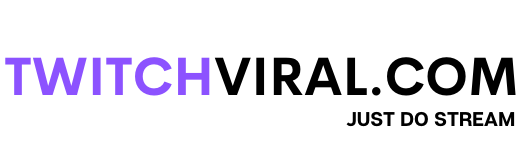Table of Contents
Twitch is an American video live streaming service founded in June 2011. Its main focus is video game live streaming, which includes e-sports competitions, music broadcasts, creative content, and real-life streaming.
Before I explain how to upload videos on Twitch, it should be noted that the individual needs to be a Twitch affiliate first to start uploading videos on Twitch.
Now let us know about Twitch affiliates. Twitch Affiliate is a program provided by Twitch to take a step further to ensure that Twitch continues to be the best streaming platform in the world for everyone. With the help of the Twitch affiliate program now, qualified streamers can come one step closer to their dreams of making a living from their passion. The streamers are known by the name Twitch Affiliates. Twitch affiliates can now start earning on Twitch by building their audience base and working towards the coveted status of Twitch partners.
The requirements to join the Twitch affiliate program are given below:-
- Reach at least 50 followers.
- Streaming of a minimum of 8 hours or a total of 500 minutes broadcast is a must.
- Stream on the 7 different days of the month.
- An average of 3 or more concurrent viewers is required. Concurrent viewers are those who are constantly watching the live stream or the live stream being watched at the same time. Concurrent viewers should not be confused with the total number of viewers that one gets on their stream.
All 4 requirements need to be fulfilled over a period of 30 days to qualify for the Twitch affiliate program. If a streamer is under 18 years old on the date of signing the Twitch affiliate agreement, then your parent or guardian will have to agree on the terms of the Twitch affiliate program.
Once all the 4 necessary requirements are met, twitch reaches out to the Twitch streamers within a few weeks to invite you to join the Twitch affiliate program. It is not mandatory to join a Twitch affiliate program, but if one joins the Twitch affiliate program, they get a lot of benefits, which acts as a cherry on the cake. If one becomes a Twitch affiliate, then they can have viewers subscribe to their channel, collect bits, have custom emotes for the page or channel, and use channel points to use, among other things.
The payment on Twitch is made to Twitch affiliates once they reach the pre-tax amount of at least $ 100. This $ 100 will include money received from the subscribers along with the various monetization methods availed. The money received from the sale of merchandise or donations that are received from third parties will not be included in the payment of the amount before tax which is $ 100 or more. If a minimum of $ 100 has not been reached yet, then Twitch will carry forward the money to the next month. Once the amount before tax is $ 100 or more, a twitch will pay the amount 15 days after the end of that month. The amount is received within 3 to 5 days in the account to get reflected.
How do you upload videos to Twitch from your phone?
The process to be followed to upload videos to Twitch from the phone is as mentioned below:-
- First, you need to be a Twitch affiliate to upload videos on Twitch. We have already discussed the Twitch affiliate program in the previous paragraphs.
- Then, go to https://www.twitch.tv in a web browser. One can choose any website to open Twitch.
- Then log into the Twitch website if you haven’t done so yet. Skip this step if you have already logged in. Then click on the profile picture in the top right column. You can see your profile picture in the upper right corner of the web page. There, you can see the drop-down menu.
- Click on the video producer button. You can find this next to the sidebars.
- Then click on the purple upload button. You can also drag and drop the video to this section for uploading.
- Then select the video you wish to upload. Select the video by navigating from the various videos available.
- Then select the open button. You can find this in the lower right corner of the file you are currently browsing. By clicking on this button, the video starts uploading. This uploading process might take a little while to get uploaded. Have patience during that time.
- Click on the publish button.
- Edit the quality of your video and then publish it.
How do you upload videos to Twitch from your iPhone?
The process to be followed to upload videos to Twitch from iPhone is as follows:-
- Record the video.
- On the logged twitch select the video from the folder.
- Then select the quality and publish it.
How do you upload videos to Twitch from your iPad?
The process to be followed to upload videos to Twitch from iPad is as follows:-
- Go to your logged-in Twitch account.
- Then open the video you wish to upload.
- Select the relevant quality of the video.
- Make all the relevant changes and then publish them.
How do you upload videos to Twitch from your PC?
The process to be followed to upload videos to Twitch from pc is as follows:-
- First, complete the recording process.
- Then go to your Twitch account and select the uploading option
- From there open the video you want to upload.
- Publish the video after giving a suitable title to it.
How to Upload Videos to Twitch from Xbox One?
With Twitch on Xbox, one can now easily broadcast their videos online. Also, now Twitch viewers can watch their favorite game live. The process to be followed to upload videos to Twitch from the phone is as mentioned below:-
- First of all, visit the store on your Xbox and then install the Twitch app.
- Then, open the Twitch app on your own Xbox.
- Then log into your Twitch account.
- Then visit Twitch.tv or activate your PC or mobile device. Then, kindly enter the 6-digit code displayed on your Xbox app. This code is used to link your Twitch account to the Xbox Live game tag.
- Then go to the settings. Then click on the account section. Then go to privacy and online safety. Then Xbox Lives privacy. Then view details and customize. Then go to online status and history. Then click on others to see if you are online. Then select everybody. After successfully selecting this option, everybody can now see your broadcast very easily without facing any trouble.
- Then go to the settings. Then click on the account section. Then go to privacy and online safety. Then, Xbox Live privacy. Then view details and customize. Then click on the game content section. In this click on the “you can broadcast gameplay”. In this select the allow button.
- Then go to the settings. Then click on the account section. Then go to privacy and online safety. Then, Xbox Live privacy. Then view details and customize. Then click on the game content section. Then click on you can share content made using Kinect or another camera. In this select the allow button.
- Check carefully that the microphone and webcam are being enabled so that your twitch viewers can now easily see and clearly hear you.
- Select the appropriate title for your broadcast. Then click on the start broadcasting button. As soon as you start broadcasting your game on Twitch, the title of the game will be updated automatically.
How do you upload videos to Twitch from PS5?
PS5 is the short form of Play Station 5. The process to be followed to upload videos to Twitch from the phone is as mentioned below:-
- First of all, start playing the game if you wish to get streamed.
- Then click on the “share” button on the screen.
- Then click on the “broadcast gameplay” button.
- Then, from the two options provided, select the kind of service you wish your stream to upload in. You will have two options: Twitch.tv or Ustream.
- Then, link your relevant Twitch or Ustream profile to the Play Station. This is generally done on the relevant websites.
- Then give a title to your streaming.
- Select the streaming option of your choice.
- Click on the “start broadcasting” button to stream it.
How do you upload videos to Twitch from PS4?
PS4 is the short form of Play Station 4. The process to be followed to upload videos to Twitch from PS4 is as follows:-
- First record the video.
- Then from the share button click on broadcasting gameplay.
- Select the service, then give a title to your video.
- In the end, complete the process by publishing it.
How do you upload videos to Twitch after streaming?
The process to be followed to upload videos to Twitch after streaming is as mentioned below:-
- After you have streamed the video, go to your Twitch account.
- Then, give a title to your video and select its quality.
- Upload the video in the selected quality.