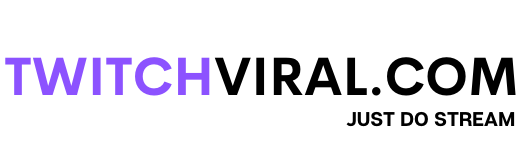Table of Contents
On Twitch, a video on demand, or VOD for short, is a copy of previously streamed material. If they miss the live stream, viewers can watch the streamer’s VODs, which is a great way to keep viewers interested.
VODs are a great way to store previously broadcast streams and provide viewers access to back issues. Any streamer growing their audience should enable VODs, and viewers should visit the video tab to see the most recent content. On every Twitch channel, fans may find VODs under the videos tab. From this point, viewers can view the entire stream and participate in live chat. Past broadcasts, as well as highlights, are included. The maximum number of days a previous broadcast can be kept is 14.
Is it possible to get deleted videos back?
Once a VOD is destroyed, it cannot be restored by the user or Twitch itself and is permanently lost. This affects either VODs that have passed their save date or VODs that the streamer has manually destroyed.
It is crucial to download the feed to your device for content creators who want to keep their previous live streaming for other uses. The streamer will have access to their broadcast recording as long as the specified equipment is maintained around.
The stream can be a highlight if you wish to save a special broadcast on your virtual channel. Highlights, as opposed to previous broadcasts, are kept on Twitch forever.
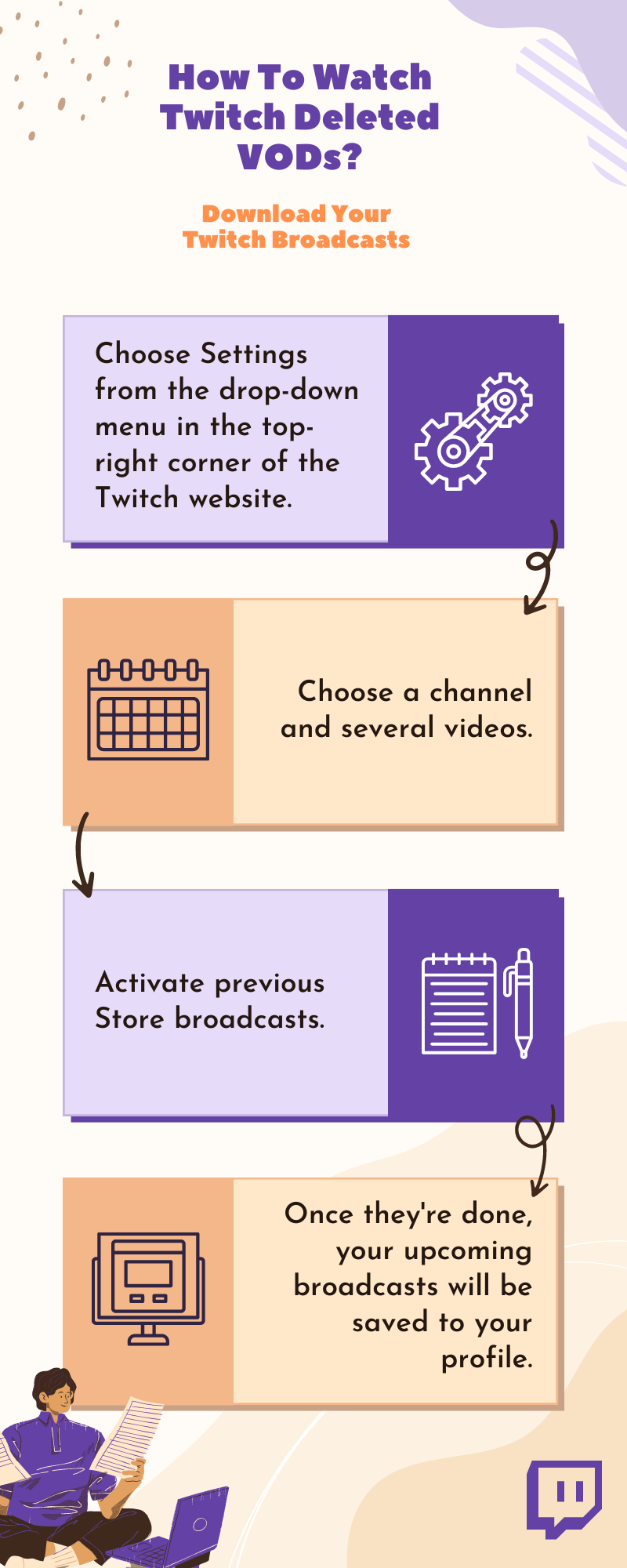
Watch Deleted VODs On Twitch
Download Other People’s Twitch Videos
Every gamer has their favorite players, so you can download their videos if you want to learn from them or enjoy their prowess. However, videos created by people other than you cannot be downloaded from the Twitch site. Installing software that allows you to download Twitch videos will therefore let you easily overcome this problem. You can download Twitch videos using this as a backup method.
Download Your Twitch Broadcasts
- Choose Settings from the drop-down menu in the top-right corner of the Twitch website.
- Choose a channel and several videos.
- Activate previous Store broadcasts.
- Once they’re done, your upcoming broadcasts will be saved to your profile.
Download other Twitch Videos
There is a free tool that downloads videos from Twitch called Twitch Leecher. Since it’s a third-party app, Twitch doesn’t promote or encourage it. But it is attractive and has a straightforward interface.
- To get the most recent application version, visit the official Twitch Leecher page on GitHub.
- You are given the option to launch or store the software on your computer. To install the program on your computer, choose Run and then adhere to the instructions.
- Open Twitch Leecher after the installation is complete.
- Choose the Search option from the top menu.
- Select Videos on the Twitch channel after navigating there.
- To download a video, use the right-click menu. Select Copy Link Address after that.
- Select the URLs tab on Twitch Leecher once again.
- Then click Search after pasting the video link into the white box.
- The Twitch video you selected ought to show up. On the lower-right side, click the Download button.
- Choose where to save the downloaded video and its resolution size on the following screen. The video’s start and stop points can be selected, and you can give it a unique filename.
- Select Download once you’ve finished configuring all your choices. In your selected file location, your video will soon be accessible.