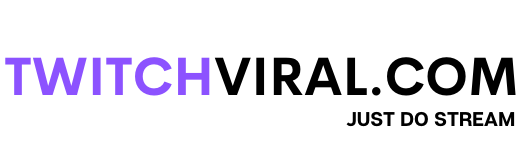Table of Contents
This blog explains how to set up a donate button on Twitch and many of the payment methods available to users, including how to receive donations on Twitch without using PayPal. Some individuals prefer to use Streamlabs to make donations, while others want to know how to make PayPal payments on Twitch. Setting up contributions on your Twitch account can be as simple as a simple maths equation or as complex as understanding relativity. It all depends on the source.
1. PayPal
Without a doubt, PayPal is the easiest way to accept payments on Twitch. You can invite your viewers to donate directly to you as a Twitch streamer by providing the email address linked to your own PayPal account. You can also create a PayPal.me link to make the procedure easier.
How do you set up PayPal donations on Twitch?
Step 1: Go to the PayPal website and log in using your account information. Select “Profile” from the drop-down menu and select “My Selling Tools.”
Step 2: From the PayPal Buttons menu, choose “Update.” Then, click on the link “Create a new button.”
Step 3: Choose your Button type, select “Donation” from the drop-down menu, and input your Twitch Channel name. Click the “Customize Text or Appearance” option if you want to design a button that reflects your Twitch channel.
Step 4: In the preview section, right-click on the contribution button. From the drop-down menu, choose the Save Image As option. Then Save it for your computer.
Step 5: Select the currency type for your donation and then click the “Create Button” key. Select the “Select Code” option from the Email tab.
Step 6: Open a new tab and sign in using your Twitch account. Select your Twitch username and then “Channel” from the drop-down menu.
Step 7: Select Edit from the admin button and create a new panel. To create a new panel, click the + symbol and name it Donation.
Step 8: From the drop-down menu, choose Add Image and then “PayPal Donation.” You have already saved it to your desktop (step 4).
Step 9: Click Done, go to the Image Links to a screen section, and enter the contribution button code you got from PayPal here.
Step 10: Communicate to your visitors and subscribers what donations are for. Then, select View from the Admin button. Your new button will now be visible beneath Twitch Stream.
Please note that any donations you receive will be subject to a PayPal fee and conversion costs for donations made in foreign currencies.
2. By using Third-Party Services (Streamlabs)
Streamlabs is an integrated shop that meets all your streaming requirements. They not only offer the most popular free broadcasting software, but they also have several widgets. You’ll be requested to set up your PayPal address for donations you check-in. If you don’t want to use PayPal, they have other options available through the contribution tab on their dashboard. You may also use their “Tip Jar” widget, which displays a customizable jar on your screen that fills out when donations come in. This might be a pleasant and non-obtrusive visual reward for your viewers.
How to set up Donations with Streamlabs?
Requirements:
Twitch account
Paypal account
Streamlab OBS installed
Step 1: Go to streamlabs.com and make sure you’re logged in. Then click on Dashboard. Then, Go to the search bar at the top and type donation settings.
Step 2: Click on the blue-colored PayPal bar and then select Connect. After verifying and connecting your account, copy the link shown above the bar.
Step 3: Head over to twitch.tv and then go to channel page> chats. Toggle on the small edit panel.
Step 4: Click the + button and select Add Text and Image Panel.
Step 5: Then paste the copied link in the description, and it will show to your viewers.
If you want to add an alert box, then follow the mentioned steps:
Step 6: Go to Streamlabs OBS and click on sources at the bottom right.
Step 7: Click on the Alert box from widgets and select Add Source. Then, go to donations, and customize it as you like.
3. Bits
Twitch created the Twitch Bits to formalize the contribution system in response to smaller streamers trying to make ends meet. This feature is called’ cheering. ‘
These bits can then activate unique audio and visual alerts on screen from inside a Twitch stream’s chatbox. Users get specific badges shown under their names in the stream’s conversation as a reward for utilizing their bits. The higher the badges’ rank, the more bits they use. Every 100 bits (1 cent each bit) used during a Twitch stream rewards the streamer $1.You can buy Twitch followers to create a more engaging community.
How do you set up donations with Bits?
Step 1: On the dashboard, go to the Partner Settings tab. Then, scroll down halfway and click Enable Cheering with Bits under the Cheer section.
Step 2: Below this section, you’ll find parameters for personalizing your channel cheering experience (Twitch recommends customizing your cheering configurations before activating cheering).
Step 3: Viewers can now use Bits on your channel, and unique audio and visual notifications appear on screen as a result.
How to Motivate Your Audience to Make a Donation?
Alert notifications should be included. You and your viewers will watch the donations as they come in and your reactions.
Design titles using your imagination. Titles like “The Day’s Highest Donation” will entice your viewers to give more.
For fans that donated a specific amount of money, create a “Hall of Fame.” A list of donations can also be added to your Twitch profile. This is beneficial for small channels. You can also buy Twitch viewers to increase the number of donations.
Conclusion
That concludes our simple guide on how to set up donations on Twitch. In this incredibly competitive market, getting up and running may be difficult — for some streamers, relying on donation sites is the only way to stay going.