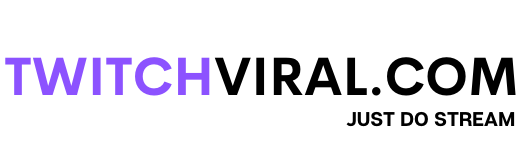Table of Contents
StreamElements is a feature-rich application that offers cloud-based overlays, a chatbot, stream data, and merchandise and tipping options for streamers. The majority of streamers’ needs may be met at just one location. With so many items to keep track of, using StreamElements is intelligent because it maintains all of your tools in one place. We’ll walk you through adding the bot, a tip page, and an overlay step by step.
Add StreamElements to Twitch
Use your Twitch account to sign up for StreamElements. Sign in using your Twitch account when you first visit the StreamElements website. You will then be transported to your dashboard, where you may get a summary of your streams and information on your subscribers, hosts, raids, and tips. This information is similar to what you’ll find on your Twitch dashboard.
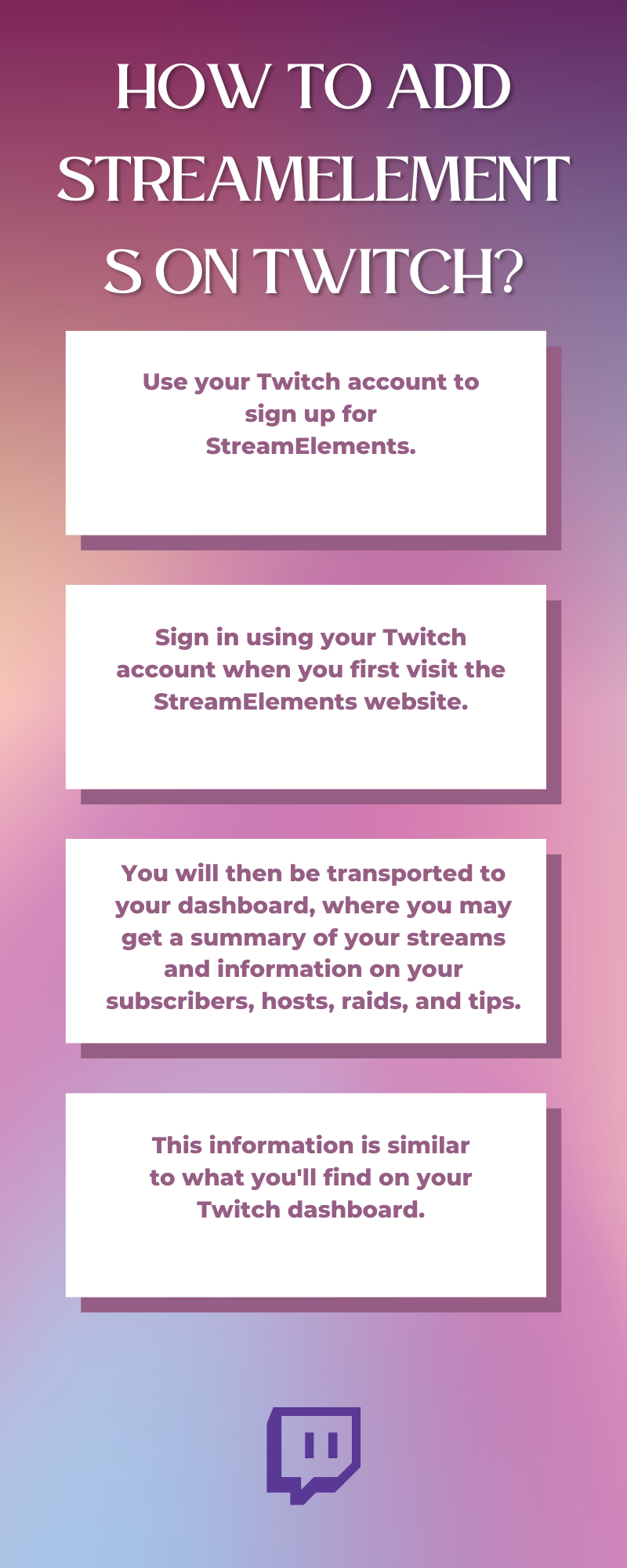
Twitch StreamElements
Download and Setup the StreamElement OBS Client
the StreamElement OBS client. Once downloaded, install it by following the instructions. Once you’ve done that, right-click the desktop shortcut and choose to start it as administrator. This will instruct your computer to give OBS priority when allocating resources.
Find stream overlays
Create your overlays in StreamElements, and import them to OBS Live, where they will be combined with your gameplay, webcam, and microphone before being streamed to Twitch, where your fans will watch it.
Customize Your Theme and Overlays
On the Themes Gallery tab, there are several options available: Super Themes with a variety of overlays, such as now playing, stream commencing, and brb, and frequently with dynamic animation notifications; themes with simple animations that are similar to the super pieces; A Hype Bar that fills up with each follow, subscription, tip, and cheer you receive while you are streaming is an example of a widget. Alerts are groups of alerts with minimum motion. Widgets are custom-coded on-screen statistic tools.
Implement the StreamElements Chatbot
By going to the Dashboard and selecting “Join Channel” from the bot settings drop-down menu, you can configure the StreamElements Chatbot. Under the Bot tab, you’ll find the rest of the chatbot’s settings.
Features of stream elements
- Overlay Manager: Easily manage all of your visuals and load them into OBS Xsplit from a single source with a single click.
- Tipping: receive payment for streaming, boost sales with tipping settings, and enjoy a lovely tipping page.
- Alerts: To energize your audience, picture your suggestions, applause, subscriptions, followers, and hosts!
- Loyalty: Develop a following by converting viewers into fans. You receive loyalty points for viewing, and you can use them to buy things from your stream store, enter contests, and more.
- ChatBot: Completely connected with the StreamElements Loyalty system, the StreamElements Chatbot has commands, modules, timers, and spam filters.
- Super themes: You can access various gorgeous overlay packages ready to stream. Use them as-is or edit them to make them your own.
What sets StreamElements apart?
Although their chatbot is quite simple, streamers continue to use StreamElements because of their loyalty program. The program immediately creates a leaderboard on which your viewers can compete to rank highest by linking your Twitch account to StreamElements. A channel’s community and level of involvement increase by allowing viewers to earn points for watching, following, or hosting. I’m a few minutes late because my earlier meeting is going longer than expected.
What do people say?
RubyTrue, a Twitch live streamer, told GamesBeat, “Streamelements has made controlling my feed incredibly straightforward.” You only need to add the browser source once your overlay is configured in the StreamElements editor. It has cleared up my OBS clutter and makes me feel more in control and organized.
Conclusion
While not the only thing you can do with Stream Elements, this will get you started. However, now that you understand the fundamentals, I strongly advise spending your time carefully reviewing each feature to see how you can include it in your stream. Or keep an eye on Stream Scheme for more fantastic tutorials and creative applications of these features.