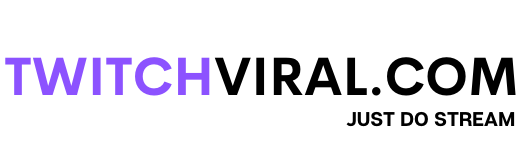Table of Contents
To transmit live content, primarily games, Twitch produced a program called Twitch Studio. Its key selling point is that it is simple to use thanks to features like chat, away screens, an easy-to-use UI, and guided hardware configuration. Users won’t experience the inefficiencies frequently encountered with third-party broadcasting software, like OBS or Streamlabs, as it was developed by the company for which it was established.
Is Twitch Studio the perfect fit for you?
Twitch Studio is the appropriate choice if you lack the confidence to configure your broadcasting parameters in Open Broadcast Software (OBS). Everything is made simpler, even the stream quality settings. You may see your live broadcast, chat stream, and activity feed in the Twitch Studio software. Additionally, built-in alerts such as followings and subscriptions make it simpler than ever to interact with your Twitch community.

Twitch Studio
Setting Up the Twitch Studio
Download and run Twitch Studio on your Windows 10 computer or Mac to get going. You only need to input your username if Twitch Studio detects that you are already logged into a Twitch.tv account through your browser. Create an account if you don’t already have one to begin using the Twitch Studio service. After logging into your account, select “Get Started” to begin the setup for Twitch Studio. This is tremendously useful for individuals who have never set up a broadcast or are uneasy with OBS settings or any of the other stream clients with intricate settings and personalization.
Pick your default microphone first. Twitch Studio will immediately detect and configure your default microphone if you wear a headset with one, but you may change it. Your webcam comes next. These may be customized and come with built-in color filters, much like the mic setting. The final option is to select the layout of your stream, which can contain the primary layout, a chat box, a “Be Right Back” screen, and other widgets you like. You may also design and entirely alter a layout if you’d like. The suggested resolution is 1920 by 1080 pixels. Here, you may change the stream quality settings. Even if you have no prior experience, Twitch Studio will automatically optimize everything, so don’t worry. But select “Tweak Settings” if you want to change these settings. You may manually set the stream resolution, FPS, bitrate, and other options. The optimization test can be repeated at any time. As soon as you’re done, select “Continue to App.” The dashboard you’re using now is the main one. Your stream title, chat options, and layouts are all customizable on this page.
Specifications of Twitch Studio
Once Twitch Studio is operational, you may change any customizations you’ve made even when you’re live-streaming. Any modifications are seen in real-time. For instance, you may flip between your active and “Be Right Back” displays using the panels on the left. Setting up hotkeys for each scenario will make you flip between them more accessible. This is very useful if you only use one monitor. Click the hamburger menu in the upper left, choose “File,” and click “Settings” if you ever want to reset the client completely. Click “Reset App” in the “Settings” window. When you do this, the program will restart its installed form and ask you whether you want to start or skip the setup process.