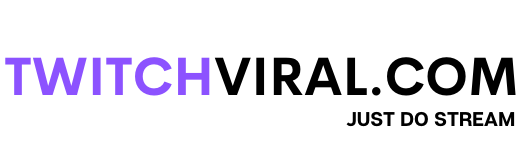We all have heard of photoshop before. Everyone, from artists, creators, designers, and meme makers, uses it every single day. Since it first rolled out, photoshop has become one of the first names in photo editing and digital creation. Photographers, students, artists, and creators of all types keep honing their creative skills in photoshop layers to this day. Photoshop is a very versatile platform to use. You can do just about anything with the program, from creating awesome posters and paintings to touching up your favorite pictures and making funny photo mashups. One such benefit of photoshop is creating Twitch emotes.
How to create Twitch emotes using Photoshop?
Emotes can be made in any art program as long as it has Layers. Creating Twitch emotes requires the latest version of both apps. You can build emotes from any picture you like or want an emoticon for. While making any emotion, our main goal is to isolate parts of our subject, and there are many ways you could do this. For example, you can select the magic wand tool, and then we can click on the Select subject button.
Then you can turn to your Layers panel and click Add mask. This isn’t necessarily perfect, but it does get you started with a basic mask of your subject.
A creator can also use the pen tool to isolate parts of their subject, for example, by zooming in and out on the picture. Creators can also outline the subject’s face by making their pencil tool set to paths. With the particular area selected from any picture, creators can turn to their paths panel and select the load path as a selection.

Make Twitch Emotes On Photoshop
There is also an option to put all the work into a folder and then add a mask with the selected folder. The masks are editable so that any tool can be used. The key here is to select the mask and not the layer thumbnail when you want to edit it.
- To actually make Twitch emotes on photoshop, make a new document with a file size of 500 by 500 pixels at 72 pixels per inch.
- The largest file size you will need for Twitch is 112 by 112 pixels. But it becomes easier to hide your mistakes if we make our file size bigger and then shrink it down a little.
- Now draw your emotes. Emoticons are small, so make sure you are filling the entire canvas.
- These techniques apply whether you are working with a photo or a drawing. Once the sketching is complete, add color.
- Once you are done with the drawing, choose File, then Export as and pop-up screen.
- Make sure the format is set to PNG. You can set the width and height of your canvas size to 112 by 112 pixels. You need to make sure that the background is set to transparent.
After completing all these steps, go to your Twitch channel to upload the emotes you made. You have first to be a Twitch affiliate to upload your emotes. You can upload your emotes under any preferences if you are an affiliate. It is an easy and fun process.