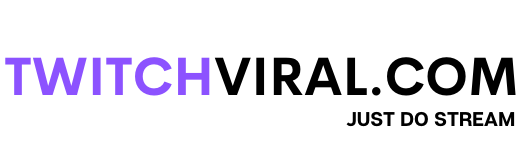Table of Contents
Twitch: What is it?
On Twitch, users can stream live videos of themselves doing anything from playing video games to cooking to pretty much anything else that can be captured on camera. The idea for Twitch originated with Justin Kan and Emmett Shear, who in 2007 created a website called Justin. tv that allowed users to stream themselves and engage in live chat with viewers. It was later renamed Twitch Interactive due to a sizable gaming-based audience, and Amazon bought the company for $970 million.
Despite being primarily focused on games, Twitch has expanded over the years into other genres, where you can see people vlogging live, cooking, creating art, playing games, singing, and much more. This feature has made the platform one of the most well-liked online entertainment sources. Even though the streamer mostly sits and converses with their viewers informally, the “Just Chatting” section attracts the most visitors.

Refund Channel Points On Twitch
What Do Twitch Channel Points Mean?
The Twitch Channel Points program, available to all Twitch Affiliates and Partners, enables streamers to reward their audience members for watching, following, or participating in raids. These benefits are typically only available to subscribers and serve as a teaser to entice non-subscribers to keep watching and turn into devoted viewers.
As viewers accrue them, channel points can be redeemed for any channel rewards the streamer has established. These incentives might be unlocking an emote, underlining a message, or a special incentive that the streamer has enabled, like dancing live.
All Twitch Affiliates & Partners can use Channel Points. Your program can be managed in the Creator Dashboard. By turning off the Enable Channel Points option, you can completely turn off the feature if you don’t want it enabled on your channel.
Creating a customized Channel Points list
You can customize Channel Points by going to your dashboard, clicking the hamburger icon in the top left corner, and selecting Channel Points from the Viewer Rewards menu.
Managing Channel point rewards
The Manage Rewards section under Channel Points in the Creator Dashboard allows for the customization of rewards. You can enable or disable default and any custom rewards you have added on this page, add custom rewards, and change default rewards.
Default Rewards
A default reward is a predetermined incentive, such as letting users select the emote they want to unlock or emphasizing a chat message. A default reward is a predetermined incentive, such as letting users select the emote they want to unlock or emphasizing a chat message. Streamers do not need additional work to fulfill these rewards; Twitch will do the heavy lifting!
You can upload a reward icon and the background color of the reward panel when editing a default reward, and these will be displayed to the user on the reward redemption menu.
We’ve included costs for each default reward, but you can also enable Smart Costs to adjust your default reward costs automatically for audience size and reward redemption rate. By doing this, you can avoid worrying about increasing the cost of your rewards as your audience expands. You always have the option to set your price or disable Smart Costs.
Custom Rewards
A custom reward is one that you create yourself. It could be as straightforward as giving the redeemer a shoutout, inviting them to your next game, or letting them pick the person you will host next. Please refer to the Points Acceptable Use Policy for more information regarding what can and cannot be offered as a custom reward.
You can add custom rewards in the Creator Dashboard’s Channel Points section under Manage Rewards. There, an option appears to Add New Custom Reward.
You can limit the number of claims you receive during a stream by setting limits on custom rewards. Limit the number of redemptions per stream or user, and specify a cooldown period between redemptions (minimum of 1 minute, maximum of 7 days). All three limits can be activated for any custom reward on your channel. Only rewards that can be redeemed while your channel is live are eligible.
When a custom reward is used, it can be seen in your Live Dashboard’s Activity Feed. Redeeming custom rewards is also directly integrated with Chat and Activity Feed, providing a quick and straightforward way to look through what was asked for in your community.
You can also access your rewards queue by choosing the pop-out icon from the activity feed. This queue can be used to view and manage your custom reward requests.
Mods may help
Mods can pause redemptions for the channel(s) they moderate and mark rewards as complete, reject rewards, refund points, and report rewards as abusive.
Mods need to work from the rewards queue to assist streamers with channel points. In a new window, launch the queue by using: Open the queue in a new window by:
- Clicking the chat balloon for the Channel Points reward.
- Using the /requests command in the desktop and web chat.
- Selecting the rewards queue under tasks in the chat settings.