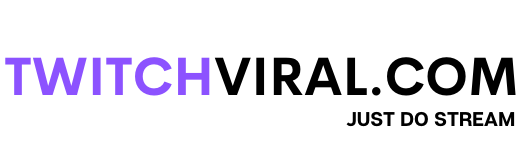Table of Contents
Often you go through a stream on Twitch that you like very much and want to save that particular stream for further watching in the future or make your friends or fellow mates watch them. It might be a special broadcast to you that you wanted to save. So then the query arises of how to view your past streams on Twitch.
Is it even possible to watch the past streams on Twitch?
So the answer to this question is yes, you can manage your previous streams on Twitch by saving them, and how and where to do it; we will learn that further.

View My Past Streams On Twitch
Watching past streams
To view your past streams on Twitch. If you are going to go down to your creator dashboard, and once you are in there, you are going to go down to where it says setting and then go to the stream.
You first want to choose the store pass broadcast, which should be purple. So if it is black, go ahead and turn it purple, and then this will save the broadcast automatically, so if you stream, let’s say, you stream today, it will keep that stream for the next 14 days. So that’s going to allow you to go back and make an edit or take clips from it, upload it to YouTube, or do anything you want to do with it. Once you have that enabled and your stream, you will see your past stream afterwards.
Selecting streams you want to save
Now you need to go back to your channel. Then you are going to go to videos, and you are going to scroll down. There is a section called a recent broadcast. So go ahead and click that view, and as you can see, your recent broadcast will be displayed.
To save your streams on Twitch, you need to go to the main page and what you are going to do is navigate to your little profile picture and then click on it, and you should see a menu of options.
Please scroll down to where it is a set, then go to channel and videos; this will bring you to your creator dashboard. Once you are on your creator’s dashboard, you will see loads of different options, and you can do a lot of other stuff here, but specifically.
Now you have to save your streams, so now, by default, it should take you to the channel tab, but we will prefer going to go right up to the stream tab, which is right underneath the settings, so click stream, and then from here, you can get value or stream key which is super important to go live.
Storing past broadcasts on Twitch
Just below it, you are going to see the store’s past broadcast; you are going to want to make sure that it is checked off with a little purple check, and often in the dark mode, it looks different until a little bit, so make sure that it is checked off automatically save broadcast for 14 days of 16 days for partners and might be 30 days for the affiliates. If you have a pulse, then you are eligible to become an affiliate.
Then also all videos, you go under all videos and click view, and these will be a current broadcaster who will probably have other stuff in there like highlights and maybe even clips.
Saving your entire stream
Now, very quickly, you need to turn the highlight on how you can make highlights and the entire stream length. So it is just a wrap-around way of saving your full stream, so anyway, click your profile picture and drop down to where it says video producer once in the video producers section.
You can select an entire video; what you need to do is to choose the video. It is highly recommended to do this to any stream that you want to keep permanently if you stream a lot and you know you don’t need to save every single stream. So that is fair enough, but if you have one of the streams that are just a daily special or something like this and want to save the entire stream. So you would do it right here in the video producer; you would click and create a highlight of the video and make the entire length of the whole stream.
That will save it permanently, and then you can easily have access to your past streams on Twitch.
Saving Twitch Broadcast on Mobile
The simplistic way to save your past broad custom on mobile is to first go to the top left corner of a twitch page, press it, and go to account settings. Then go to community guidelines; then the next step is to go to the browse.
Next to your going, press the icon in the top right, and then you need to go to settings; from there, you want to go to channel and videos. It will show your stream got disconnects protection and store past broadcasts. If this is flicked off and put on, you can also customise any of these settings; you can change how your display name shows up, how to customise the capitalisation, and you can change a lot of different stuff from there.